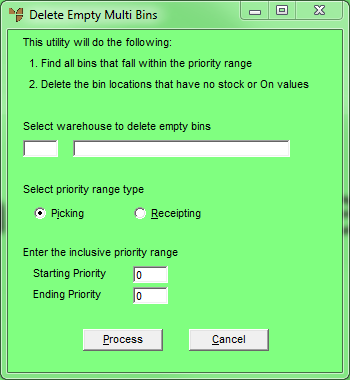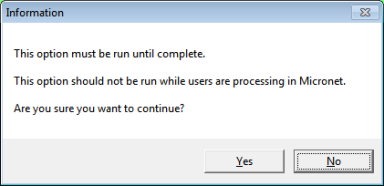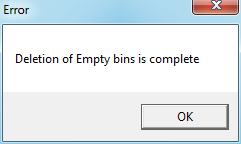Technical Tip
You can also use the Change Bin Locations option to delete empty bins (refer to "Bin Location Maintenance - Change Bin Locations"). While the option described below deletes all empty bins in a selected warehouse according to picking slip or goods receipt priority, the Change Bin Locations option gives you more filtering options so you can be more selective about which empty bins to delete.